Custom Keyboard
In this example we will create and add a custom sticker keyboard 👯♀️ Im going to show parts of the code we have on the Full solution and go into small chunks of the code.
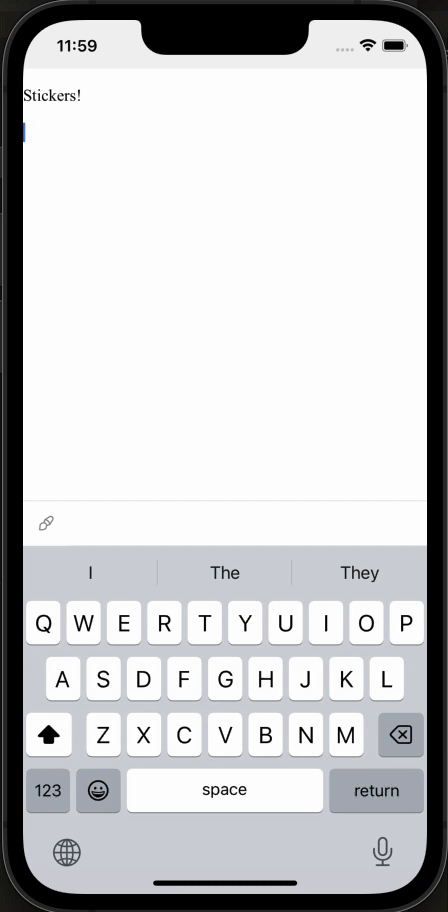
First, let's create a new CustomKeyboard
...
const StickerRow = ({ stickers }: { stickers: string[] }) => {
return (
<View
style={{
flex: 1,
flexDirection: 'row',
justifyContent: 'center',
alignItems: 'center',
}}
>
{stickers.map((sticker, index) => (
<TouchableOpacity
key={index}
style={{ flex: 1, alignItems: 'center', justifyContent: 'center' }}
onPress={() => EditorHelper.editorLastInstance?.setImage(sticker)}
>
<Image
source={{ uri: sticker }}
style={{ width: 100, height: 100 }}
/>
</TouchableOpacity>
))}
</View>
);
};
const StickerKeyboardComp = () => {
return (
<View style={keyboardStyles.keyboardContainer}>
<StickerRow stickers={stickersTop} />
<StickerRow stickers={stickersBottom} />
</View>
);
};
export const StickerKeyboard = new CustomKeyboardExtension(
'keyboard.sticker',
StickerKeyboardComp
);
...
- We create here
StickerKeyboardCompwhich is the react native view of the keyboard that will be rendered inside our custom keyboard - On each sticker we have
onPress={() => EditorHelper.editorLastInstance?.setImage(sticker)}EditorHelper is a shared class that hold the instance of EditorBridge, so each time user presses a sticker it will callsetImage - Lastly we create new CustomKeyboardExtension, this part is important so it will register our View as a custom keyboard with
keyboard.stickeras its id.
Now we can use our custom keyboard
...
export const CustomKeyboardExample = () => {
const editor = useEditorBridge({
avoidIosKeyboard: true,
autofocus: true,
DEV: true,
bridgeExtensions: [
// It is important to spread StarterKit BEFORE our extended plugin,
// as plugin duplicated will be ignored
...TenTapStartKit,
ImageBridge.configureExtension({
inline: true,
}),
],
});
const TapRef = useRef(null);
const [activeKeyboard, setActiveKeyboard] = React.useState<string>();
return (
<SafeAreaView style={exampleStyles.fullScreen} ref={TapRef}>
<View style={exampleStyles.fullScreen}>
<RichText editor={editor} />
</View>
<KeyboardAvoidingView
behavior={Platform.OS === 'ios' ? 'padding' : 'height'}
style={exampleStyles.keyboardAvoidingView}
>
<StickerToolbar
activeKeyboard={activeKeyboard}
setActiveKeyboard={setActiveKeyboard}
editor={editor}
/>
<CustomKeyboard
rootRef={TapRef}
activeKeyboardID={activeKeyboard}
setActiveKeyboardID={setActiveKeyboard}
keyboards={[StickerKeyboard]} // <-- Add our custom keyboard to the keyboards prop
editor={editor}
/>
</KeyboardAvoidingView>
</SafeAreaView>
);
};
...
Here we add our keyboard to our editor
TapRefcreate a ref and add it to some View in your app, to the View that wrap the editor- Create a react state that will control which custom keyboard is shown
- Render CustomKeyboard and pass all props
Add button that will toggle our custom keyboard
...
const StickerToolbar = ({
editor,
activeKeyboard,
setActiveKeyboard,
}: ToolbarWithColorProps) => {
// Get updates of editor state
const editorState = useBridgeState(editor);
const { isKeyboardUp: isNativeKeyboardUp } = useKeyboard();
const customKeyboardOpen = activeKeyboard !== undefined;
const isKeyboardUp = isNativeKeyboardUp || customKeyboardOpen;
// Here we make sure not to hide the keyboard if our custom keyboard is visible
const hideToolbar =
!isKeyboardUp || (!editorState.isFocused && !customKeyboardOpen);
return (
<Toolbar
editor={editor}
hidden={hideToolbar}
items={[
{
onPress: () => () => {
const isActive = activeKeyboard === StickerKeyboard.id;
if (isActive) editor.focus();
setActiveKeyboard(isActive ? undefined : StickerKeyboard.id);
},
active: () => activeKeyboard === StickerKeyboard.id,
disabled: () => false,
image: () => Images.palette,
},
]}
/>
);
};
...
Creating a way to open and close the custom keyboard can be tricky because we have two states, the native keyboard state and our custom keyboard state
const { isKeyboardUp: isNativeKeyboardUp } = useKeyboard();useKeyboard is a util the lib provides that lets us know when the native keyboard is up- That way we can now when to hide toolbar
hideToolbar - We will use Toolbar component and will render only one item that will toggle our custom keyboard
- In case someone toggles the custom keyboard again we need to refocus the editor. So we add
if (isActive) editor.focus();
Full solution
import type { NativeStackScreenProps } from '@react-navigation/native-stack';
import React, { useRef } from 'react';
import {
SafeAreaView,
View,
KeyboardAvoidingView,
Platform,
StyleSheet,
TouchableOpacity,
Image,
} from 'react-native';
import {
RichText,
Toolbar,
useBridgeState,
useEditorBridge,
useKeyboard,
type EditorBridge,
TenTapStartKit,
ImageBridge,
EditorHelper,
CustomKeyboardExtension,
Images,
} from '@10play/tentap-editor';
import { CustomKeyboard } from '../../../../src/RichText/Keyboard/CustomKeyboardBase';
const keyboardStyles = StyleSheet.create({
keyboardContainer: {
alignItems: 'center',
justifyContent: 'center',
flex: 1,
width: '100%',
height: '100%',
},
});
const stickersTop = [
'https://res.cloudinary.com/dkofpy6k6/image/upload/c_fill,g_auto,h_100,w_100/v1707657614/7c1d68c9-126c-4967-a6a4-7252e998802d.png',
'https://res.cloudinary.com/dkofpy6k6/image/upload/c_fill,g_auto,h_100,w_100/v1707657441/skel_uv9mo1.png',
'https://res.cloudinary.com/dkofpy6k6/image/upload/c_fill,g_auto,h_100,w_100/v1707657821/ecee86ed-6291-412c-9570-2b561314d723.png',
];
const stickersBottom = [
'https://res.cloudinary.com/dkofpy6k6/image/upload/c_fill,g_auto,h_100,w_100/v1707658182/53b06114-544c-4048-869f-fedbc6d51bb9.png',
'https://res.cloudinary.com/dkofpy6k6/image/upload/c_fill,g_auto,h_100,w_100/v1707658198/75fe11eb-1d93-45e4-bb97-d8e26dbe4335.png',
'https://res.cloudinary.com/dkofpy6k6/image/upload/c_fill,g_auto,h_100,w_100/v1707658214/c6cadcf3-785c-49ec-b34d-c6d8ea544153.png',
];
const StickerRow = ({ stickers }: { stickers: string[] }) => {
return (
<View
style={{
flex: 1,
flexDirection: 'row',
justifyContent: 'center',
alignItems: 'center',
}}
>
{stickers.map((sticker, index) => (
<TouchableOpacity
key={index}
style={{ flex: 1, alignItems: 'center', justifyContent: 'center' }}
onPress={() => EditorHelper.editorLastInstance?.setImage(sticker)}
>
<Image
source={{ uri: sticker }}
style={{ width: 100, height: 100 }}
/>
</TouchableOpacity>
))}
</View>
);
};
const StickerKeyboardComp = () => {
return (
<View style={keyboardStyles.keyboardContainer}>
<StickerRow stickers={stickersTop} />
<StickerRow stickers={stickersBottom} />
</View>
);
};
export const StickerKeyboard = new CustomKeyboardExtension(
'keyboard.sticker',
StickerKeyboardComp
);
const exampleStyles = StyleSheet.create({
fullScreen: {
flex: 1,
},
keyboardAvoidingView: {
position: 'absolute',
width: '100%',
bottom: 0,
},
});
export const CustomKeyboardExample = ({}: NativeStackScreenProps<
any,
any,
any
>) => {
const editor = useEditorBridge({
avoidIosKeyboard: true,
autofocus: true,
bridgeExtensions: [
...TenTapStartKit,
ImageBridge.configureExtension({
inline: true,
}),
],
});
const TapRef = useRef(null);
const [activeKeyboard, setActiveKeyboard] = React.useState<string>();
return (
<SafeAreaView style={exampleStyles.fullScreen} ref={TapRef}>
<View style={exampleStyles.fullScreen}>
<RichText editor={editor} />
</View>
<KeyboardAvoidingView
behavior={Platform.OS === 'ios' ? 'padding' : 'height'}
style={exampleStyles.keyboardAvoidingView}
>
<StickerToolbar
activeKeyboard={activeKeyboard}
setActiveKeyboard={setActiveKeyboard}
editor={editor}
/>
<CustomKeyboard
rootRef={TapRef}
activeKeyboardID={activeKeyboard}
setActiveKeyboardID={setActiveKeyboard}
keyboards={[StickerKeyboard]} // Add our custom keyboard to keyboards prop
editor={editor}
/>
</KeyboardAvoidingView>
</SafeAreaView>
);
};
interface ToolbarWithColorProps {
editor: EditorBridge;
activeKeyboard: string | undefined;
setActiveKeyboard: (id: string | undefined) => void;
}
const StickerToolbar = ({
editor,
activeKeyboard,
setActiveKeyboard,
}: ToolbarWithColorProps) => {
// Get updates of editor state
const editorState = useBridgeState(editor);
const { isKeyboardUp: isNativeKeyboardUp } = useKeyboard();
const customKeyboardOpen = activeKeyboard !== undefined;
const isKeyboardUp = isNativeKeyboardUp || customKeyboardOpen;
// Here we make sure not to hide the keyboard if our custom keyboard is visible
const hideToolbar =
!isKeyboardUp || (!editorState.isFocused && !customKeyboardOpen);
return (
<Toolbar
editor={editor}
hidden={hideToolbar}
items={[
{
onPress: () => () => {
const isActive = activeKeyboard === StickerKeyboard.id;
if (isActive) editor.webviewRef.current?.requestFocus();
setActiveKeyboard(isActive ? undefined : StickerKeyboard.id);
},
active: () => activeKeyboard === StickerKeyboard.id,
disabled: () => false,
image: () => Images.palette,
},
]}
/>
);
};